My software does not recognize my EH-1 USB Handle. I get the error: No Handles Found
Issue: My software does not recognize my USB Handle. I get the error: No Handles Found
Solution: Note that the EH-1 USB Handle is an older model. It will not be possible to use an EH-1 Handle with a 64-bit computer.
First, check the indicator light at the end of the Handle near the cord. If this is not lit, then the Handle is not getting power.
If the indicator light is amber in color, rather than green, you will want to uninstall the device driver for the USB Handle and then, reboot the computer. You should confirm that USB is listed as one of the available Handle types in the No Handles Found error message.
- Right-click on My Computer.
- Select: Properties. On the Hardware tab, click the button: Device Manager.
- Find Tekscan in the list.
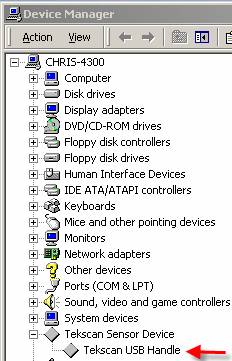
- Right-click on the driver for the USB Handle. Select Uninstall.
- Then, unplug the USB cable and reboot your computer. When it comes back up, plug in the USB cable. Windows should now be able to find and install the driver for the Handle automatically.
If Windows cannot find the driver automatically, insert your Tekscan CD, exit from the CD's installation program, and then have Windows find the driver on the CD.
Always plug the handle into the same USB port on your computer. Otherwise, Windows will force you to reload the device driver.