No Handles Found... with Parallel electronics
Issue: We are not able to get our Parallel system working. We always get: "no handles found..."
Solution: If any printer is installed on the parallel port, this will prevent the computer from recognizing our parallel electronics. This happens regardless of whether the printer is connected at the time. Try deleting the printers from the Printers dialog in the Windows Control Panel. Any printers connected simultaneously should always be connected to the USB port.
This problem will always occur when printers are installed on the LPT1 port in Windows 2000 or XP.
Parallel Troubleshooting
- Disconnect all parallel electronics and reconnect that the electronics in the following order: AC adapter first, then parallel cable to the receiver and to the parallel port on the computer. Finally connect the handle. Then restart the Tekscan software.
- Reboot after installation –- this starts the driver.
- Once the computer starts, wait five minutes and reboot a second time -– this allows the driver to make some registry changes.
- Whenever the computer starts, wait a few minutes before starting Tekscan software to be sure drivers load.
- Delete any printers installed for parallel port.
- Make sure software is enabled for parallel electronics.
-
Confirm that the correct AC adapter is connected to the equipment. This adapter should have an output voltage of DC 5V and an output current from 600mA to 2.5A. It should also have center negative polarity, displayed with this symbol:
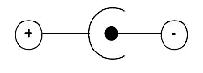
- Install the software on a second computer and then try using the electronics with this second computer. If the electronics is still not recognized by the software, then the electronics may require repair. Please contact Tekscan customer support to obtain an RMA number for repair.